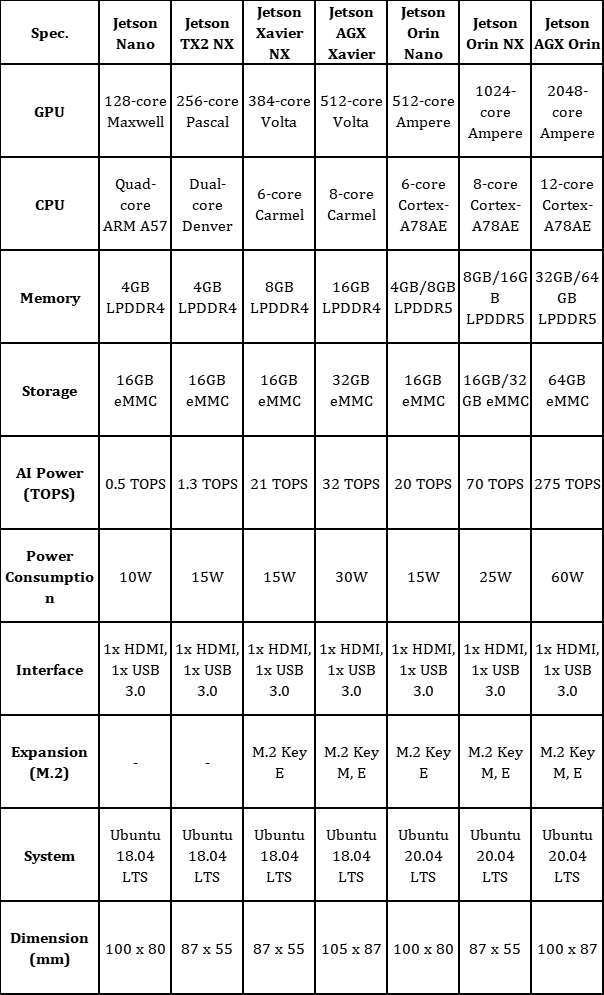
Answer:
1. For pin definition, please refer to the user manual.
2. The development kit uses the CSI camera (cam0 and cam1):
①cd /home/nvidia/twork/jetcam-master/
②sudo python3camtest.py
Answer:
1. The HDMI interface of the device only supports output, not input.
2. It is recommended to use a direct HDMI cable, and it is not recommended to use an adapter cable, as the adapter cable may cause abnormal output.
Answer: Test method: home/nvidia/twork/can_test/
Answer: Devices that support socketCAN and smart box with CAN have built-in CAN terminal resistors
Answer:
Interface definition: The RS23 interface of DP9 interface is defined as: 2RX3TX5GND, the others are empty pins, other interface forms of RS485 can be seen in the wire
Serial port number: Different models of devices have different serial port numbers corresponding to the interfaces. You can check the user manual or follow the actual test.
Answer:
Interface definition: The RS485 interface definition of DP9 interface is: 1A2B5GND, the others are empty pins, other interface forms of RS485 can be seen in the silk screen
Serial port number: Different models of devices have different serial port numbers corresponding to the interfaces. You can check the user manual or follow the actual test.
Answer:
Ubuntu 18.04
sudo cat /sys/kernel/debug/gpio View gpio status
example:
D1 = gpio 258
sudo chmod 777 /sys/class/gpio/export
sudo echo 258 > /sys/class/gpio/export
sudo chmod 777 /sys/class/gpio/gpio258/value
sudo chmod 777 /sys/class/gpio/gpio258/direction
Sudo echo "out" > /sys/class/gpio/gpio258/direction #Set GPIO258 to output
sudo echo 0 > /sys/class/gpio/gpio258/value #Set GPIO 258 to output low level
sudo echo 1 > /sys/class/gpio/gpio258/value #Set GPIO 258 to output high level
sudo echo "in" > /sys/class/gpio/gpio258/direction #Set GPIO258 as input
Ubuntu 20.04
Sudo cat /sys/kernel/debug/gpio View gpio status
example:
D1 = gpio 448 (PR.05):
sudo chmod 777 /sys/class/gpio/export
sudo echo 448 >/sys/class/gpio/export
sudo chmod 777 /sys/class/gpio/PR.05/value #The difference from the 18.04 version is that the io number 448 is originally filled in here and now needs to be changed to PR.05
sudo chmod 777 /sys/class/gpio/PR.05/direction #Add GPIO 448
Sudo echo "out" > /sys/class/gpio/PR.05/direction #Set GPIO 448 to output
Sudo echo "in" > /sys/class/gpio/PR.05/direction #Set GPI0 448 as input
sudo echo 0 > /sys/class/gpio/PR.05/value #Set GPIO 448 to output low level
sudo echo 1 > /sys/class/gpio/PR.05/value #Set GPIO 448 to output high level
Answer:
1. Click Activities in the upper left corner
2. Search disks
3. Select the hard disk to be tested (multiple partitions can be selected one by one, →)
4. Select the three symbols in the upper right corner of the window
5. Select benchmark disk
6. Start benchmake
(Non-bare disk test)
Question 9: How to open the camera?
Answer:
Open the camera:
1.sudo tw_cfg_camera_ui
In the UI interface, select the corresponding camera model - Save configuration - Run configuration
2. sudo tw_camera_cfg bring
Open the camera preview screen

